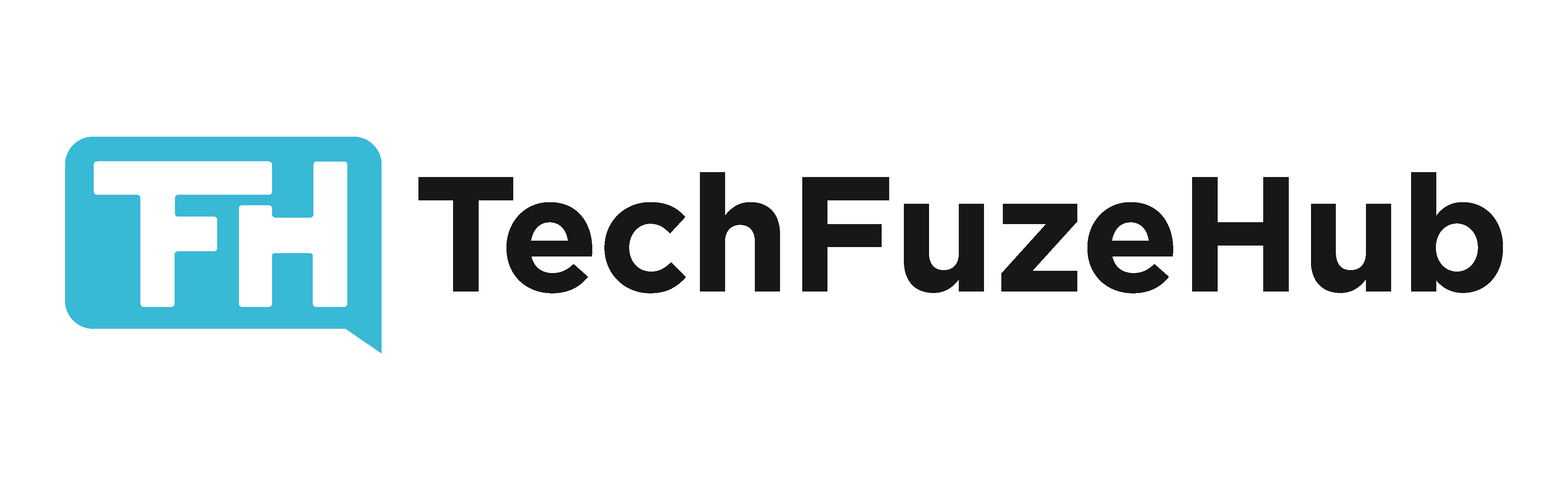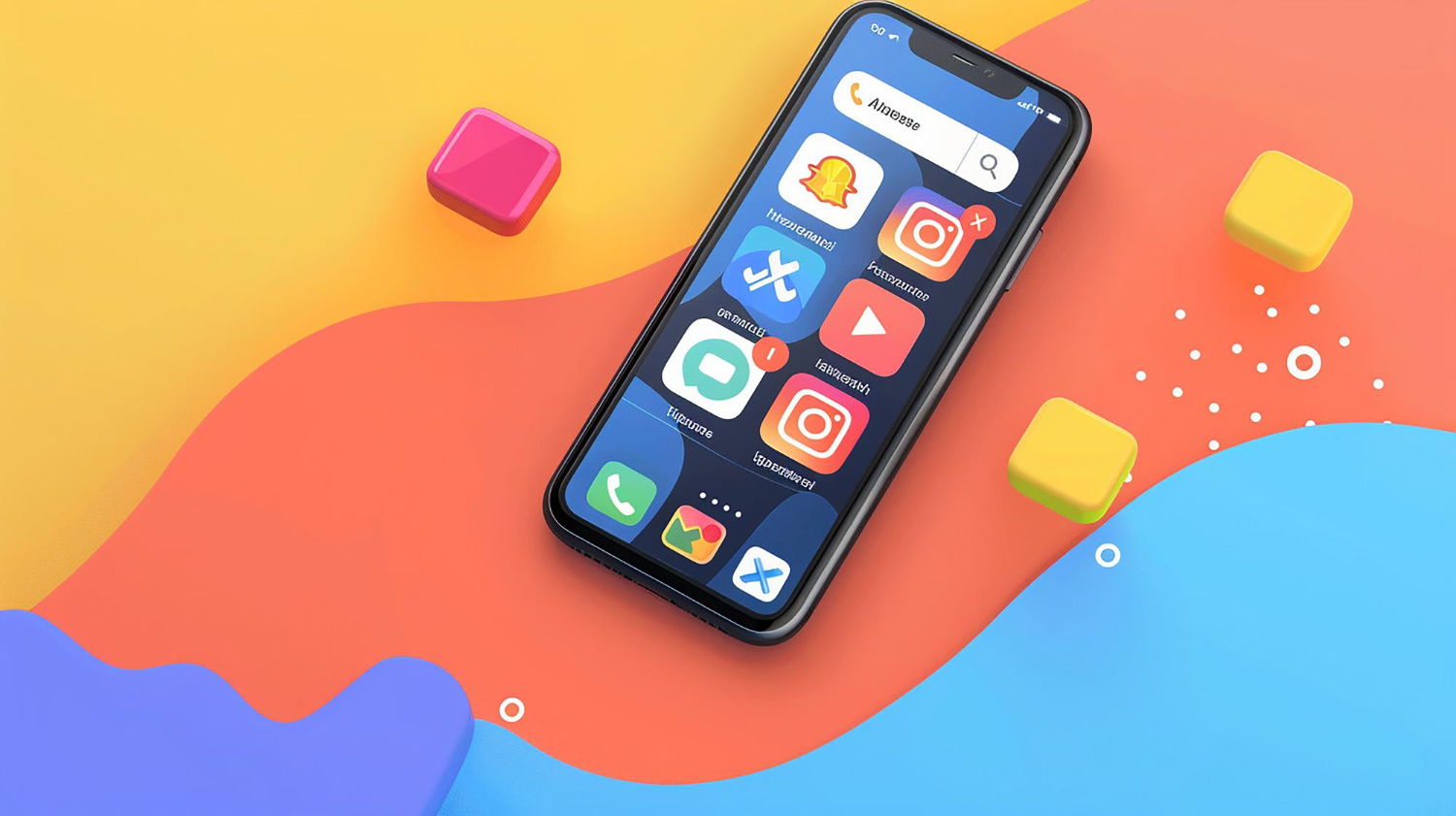The iPhone is known for its sleek design, powerful performance, and cutting-edge features, but one common concern among users is battery life. While Apple has made significant improvements in battery technology, many users still find themselves struggling to keep their devices charged throughout the day. Whether you’re using the latest iPhone model or an older version, this guide will show you how to maximize your iPhone’s battery life and keep it running efficiently.
In this comprehensive guide, we’ll explore 12 effective tips and tricks to optimize battery performance, maintain long-term battery health, and get the most out of your device. Let’s dive in!
1. Understand Your iPhone’s Battery Health
The first step in optimizing battery life is understanding the health of your iPhone’s battery. To check this, go to Settings > Battery > Battery Health. This section will show your battery’s Maximum Capacity and whether your device is currently supporting Peak Performance Capability.
If your iPhone’s battery is degraded, the performance may suffer, and you might notice faster draining. Apple suggests replacing the battery when capacity falls below 80%. If your phone’s capacity is lower, consider a battery replacement to restore performance.
Pro Tip: Keep an eye on the “Optimized Battery Charging” setting, which is enabled by default. This feature minimizes wear by learning your charging routine and delaying full charging until you’re ready to use your device
2. Turn On Low Power Mode When Needed
Low Power Mode is a powerful tool to instantly extend battery life. It’s designed to reduce background activity, mail fetch, and visual effects until you can charge your phone again. When your battery level drops to 20%, your iPhone will prompt you to turn it on, but you can also activate it manually anytime.
How to Enable Low Power Mode:
- Go to Settings > Battery and toggle on Low Power Mode.
- Or, add it to Control Center for quick access: Settings > Control Center > Customize Controls and tap the “+” next to Low Power Mode.
Use Low Power Mode liberally, especially when you anticipate being away from a charger for extended periods. It’s a great way to squeeze extra hours out of your device
3. Optimize Background App Activity
Many apps continue running and refreshing in the background, even when you’re not using them, which can significantly impact your battery life. Disabling background app refresh for apps that don’t need it is a quick way to extend your iPhone’s battery.
Steps to Limit Background Activity:
- Go to Settings > General > Background App Refresh.
- Choose either to disable it entirely or set it to “Wi-Fi only” to reduce cellular data usage.
By cutting down on background refresh, you’ll notice an immediate improvement in battery performance, especially for data-hungry apps like social media and maps
4. Customize Location Services to Save Power
Location Services are essential for apps like Maps, Weather, and ride-sharing, but constant access to your location can quickly drain your battery. Review which apps have access to your location and restrict it to only when the app is in use.
How to Adjust Location Settings:
- Go to Settings > Privacy > Location Services.
- Set apps to “While Using the App” or “Never” instead of “Always.”
Also, disable location services for apps that don’t need it, such as social media or banking. Limiting location access can prevent unnecessary power consumption and keep your battery lasting longer throughout the day (
).
5. Manage Display Settings: Brightness and Dark Mode
The display is one of the biggest power drains on any smartphone. Adjusting brightness settings and utilizing Dark Mode can significantly reduce battery usage.
Steps to Optimize Display Settings:
- Lower screen brightness manually in Settings > Display & Brightness, or turn on Auto-Brightness.
- Enable Dark Mode: OLED screens use less power when displaying darker colors, so switching to Dark Mode can save battery life over time.
- Consider turning off the Always-On Display (available on some newer models), which reduces battery usage by showing minimal content.
Reducing screen brightness and using darker themes can make a noticeable difference in overall battery performance, especially during extended use
6. Reduce Motion and Animation Effects
The visual effects on your iPhone look great, but they also consume more power. Reducing motion and turning off unnecessary visual effects can help prolong battery life.
How to Reduce Motion:
- Go to Settings > Accessibility > Motion.
- Enable Reduce Motion to limit the amount of animation and parallax effects.
This setting will make your device feel snappier and cut down on power consumption
7. Turn Off Unnecessary Wireless Features
Leaving Bluetooth and Wi-Fi enabled when you’re not using them can lead to constant background scanning, which impacts battery life. Disabling these features when they’re not needed can conserve power.
Steps to Turn Off Wireless Features:
- Swipe down from the top-right corner (or up from the bottom on older models) to access Control Center.
- Tap to turn off Wi-Fi and Bluetooth.
When you’re not using accessories like AirPods or a Bluetooth speaker, keeping Bluetooth off will prevent unnecessary power drain
8. Use Optimized Battery Charging
Introduced in iOS 13, Optimized Battery Charging is a feature designed to reduce wear on your battery and improve its lifespan by learning your daily charging habits.
How to Enable Optimized Battery Charging:
- Go to Settings > Battery > Battery Health and toggle on Optimized Battery Charging.
With this feature enabled, your iPhone delays charging past 80% until just before you start using it, reducing the time your phone stays fully charged and preventing battery aging
9. Turn Off “Hey Siri” and Reduce Notifications
If you’re not frequently using Siri, turning off “Hey Siri” can conserve a small amount of battery power, as your iPhone won’t constantly listen for the command.
Steps to Disable “Hey Siri”:
- Go to Settings > Siri & Search.
- Toggle off Listen for “Hey Siri”.
Additionally, review your notification settings. Every push notification wakes your screen and consumes power. Limit notifications to only essential apps by navigating to Settings > Notifications and customizing your preferences
10. Close Unused Apps and Restart Regularly
Contrary to popular belief, closing apps frequently doesn’t always save battery. However, if an app is misbehaving or causing significant power drain, closing it can help.
How to Close Apps:
- Swipe up from the bottom and hold (or double-press the Home button on older models) to view recent apps.
- Swipe up to close the apps you’re not using.
In addition to closing unused apps, restarting your iPhone regularly can clear out any temporary glitches that might be causing battery drain (
11. Avoid Extreme Temperatures
Apple recommends keeping your iPhone between 32° and 95°F (0° and 35°C). Prolonged exposure to temperatures above 95°F can cause permanent damage to battery capacity. Extreme cold can also reduce battery life temporarily until the phone is back at room temperature.
Battery Tips for Hot and Cold Weather:
- Avoid leaving your iPhone in hot cars or direct sunlight.
- If your phone gets too warm, remove it from its case and place it in a cooler environment.
- In cold weather, keep your iPhone in your pocket to prevent battery capacity from temporarily shrinking
12. Update to the Latest iOS
Lastly, keeping your iPhone up to date ensures you have the latest bug fixes and performance optimizations. Apple often releases updates that address specific battery issues or introduce new features like Low Power Mode or Optimized Battery Charging.
To Update Your iPhone:
- Go to Settings > General > Software Update.
- If an update is available, tap Download and Install.
Regular updates are crucial for maintaining battery efficiency and overall device performance.
Conclusion: Smart Tips for Long-Lasting Battery Life
Implementing these strategies will help you maximize your iPhone’s battery life and keep your device running smoothly for years to come. From reducing background activity to utilizing Low Power Mode and optimizing charging habits, these tips offer a well-rounded approach to enhancing battery performance.
For more in-depth iPhone tips, product reviews, and the latest tech trends, visit TechFuzeHub’s Blog for expert advice and practical insights tailored to tech enthusiasts and professionals alike!