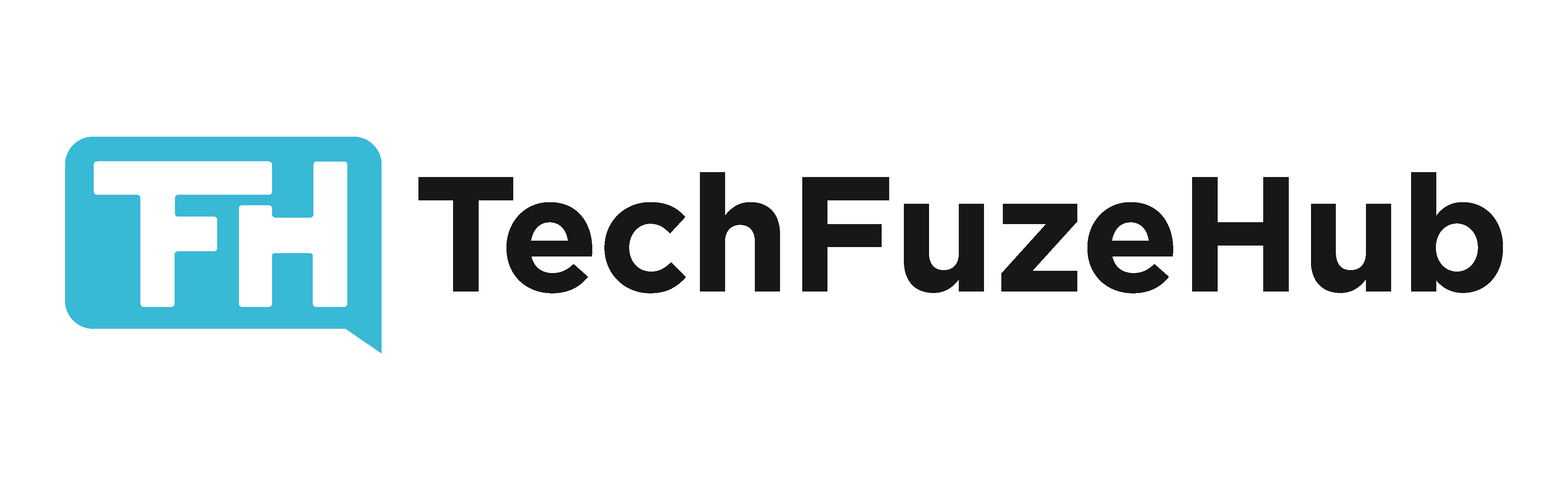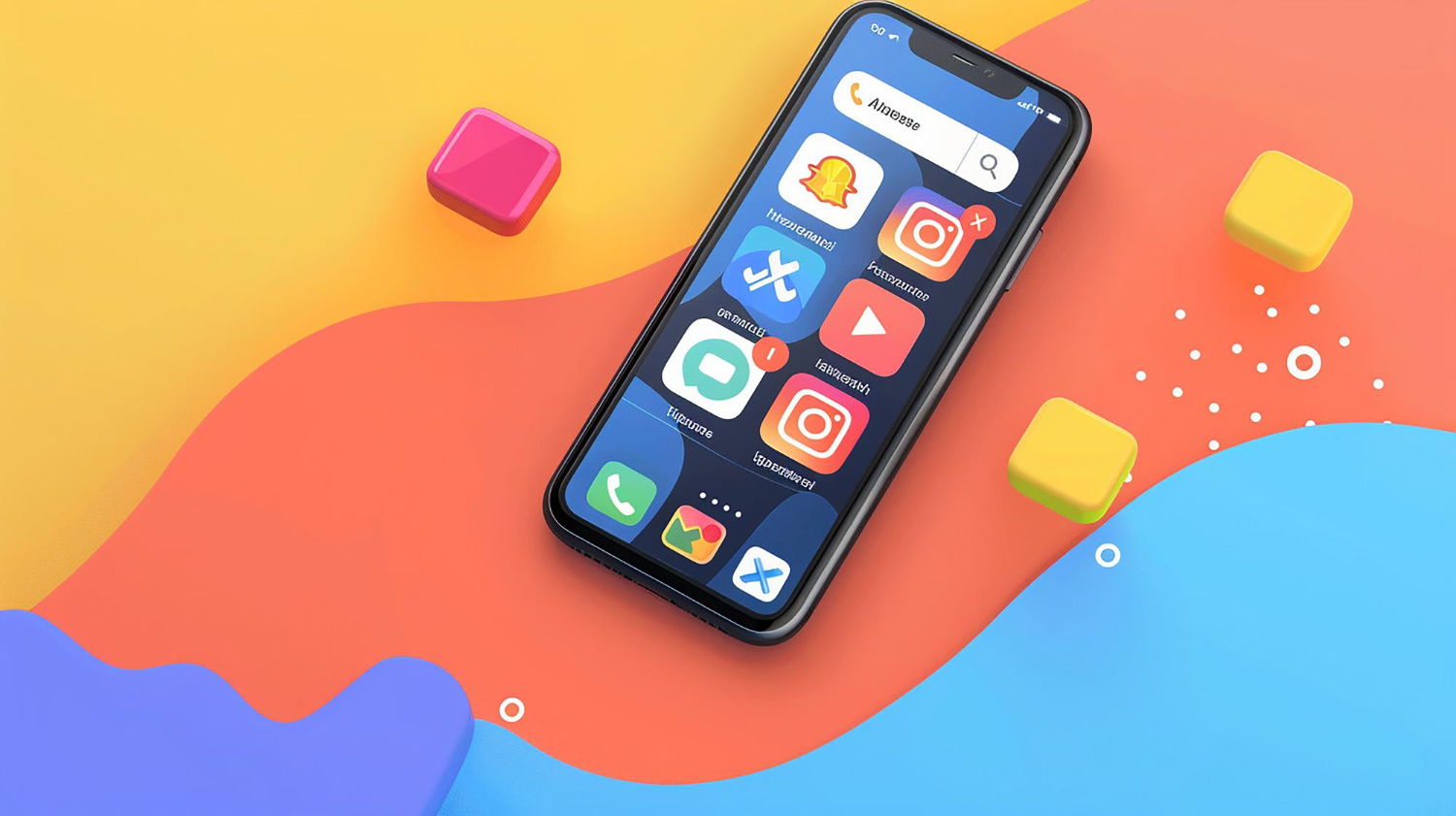Keeping your computer running smoothly is essential for productivity and efficiency. Over time, computers can slow down due to various factors, including outdated software, unnecessary files, and hardware issues. In this guide, we’ll explore simple steps to improve your computer’s performance and keep it running at its best.
Understanding Computer Performance
Computer performance is influenced by several factors, including processing speed, memory usage, and storage capacity. Common signs of a slow computer include long boot times, sluggish application performance, and frequent crashes. Addressing these issues can help restore your computer’s speed and responsiveness.
Updating Your Operating System and Software
Keeping your operating system and software up to date is crucial for maintaining performance. Updates often include bug fixes, security patches, and performance improvements that can enhance your computer’s speed.
To check for updates on Windows, go to “Settings,” select “Update & Security,” and click “Check for updates.” On macOS, open “System Preferences,” click “Software Update,” and install any available updates.
Cleaning Up Unnecessary Files
Over time, unnecessary files and temporary data can accumulate and slow down your computer. Regularly cleaning up these files can help free up disk space and improve performance. Use built-in tools like Disk Cleanup on Windows or Storage Management on macOS to remove temporary files, system caches, and other unnecessary data.
Additionally, consider using third-party tools like CCleaner to perform more comprehensive cleanups and optimize your system.
Uninstalling Unused Programs
Unused or unnecessary programs can consume system resources and contribute to slower performance. Review the programs installed on your computer and uninstall those that you no longer use or need.
On Windows, go to “Control Panel,” select “Programs,” and click “Uninstall a program.” On macOS, open “Finder,” go to the “Applications” folder, and drag any unwanted applications to the Trash.
Managing Startup Programs
Many programs are set to start automatically when you boot your computer, which can slow down startup times and reduce overall performance. Manage startup programs to improve boot times and system efficiency.
On Windows, open Task Manager by pressing “Ctrl + Shift + Esc,” go to the “Startup” tab, and disable unnecessary programs. On macOS, go to “System Preferences,” select “Users & Groups,” click the “Login Items” tab, and remove any unwanted items.
Running Regular Malware Scans
Malware and viruses can significantly impact your computer’s performance. Regularly run antivirus scans to detect and remove any malicious software that may be affecting your system.
Ensure that your antivirus software is up to date and perform full system scans periodically. Use reputable antivirus programs like Bitdefender, Norton, or Malwarebytes for comprehensive protection.
Upgrading Hardware Components
In some cases, improving your computer’s performance may require hardware upgrades. Consider the following upgrades to enhance speed and efficiency:
- Adding More RAM: Increasing your computer’s memory can improve multitasking capabilities and overall performance.
- Upgrading to an SSD: Replacing a traditional hard drive with a Solid-State Drive (SSD) can significantly boost boot times and application loading speeds.
- Upgrading Your Graphics Card: If you use graphics-intensive applications or games, upgrading your graphics card can improve performance and visual quality.
Defragmenting Your Hard Drive
For traditional hard drives (HDDs), defragmentation can help optimize performance by reorganizing fragmented data. This process can improve read and write speeds and overall system efficiency.
On Windows, search for “Defragment and Optimize Drives” in the Start menu and follow the prompts to defragment your hard drive. Note that this step is not necessary for Solid-State Drives (SSDs), as defragmentation does not benefit them and may even reduce their lifespan.
Conclusion
Improving your computer’s performance involves a combination of software and hardware optimizations. By following these simple steps, including updating your system, cleaning up unnecessary files, and upgrading hardware components, you can boost your computer’s speed and maintain efficient operation. Regular maintenance and monitoring will help ensure that your computer continues to run smoothly and effectively.